Ink roller and ink roller
1. Transfer roller and ink roller
Several printing units operate simultaneously (first method)
a. Press the Print function button (Fig. 7-31/1) in the menu bar to open the print function menu.
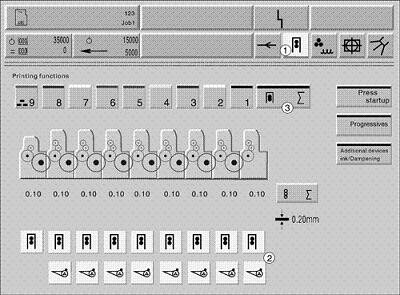
(Figure 7-31 Several printing units operate simultaneously (a))
b. Use the transfer roller in/out button (Figure 7-31/2). The ink transfer roller of the selected printing unit is turned on/off.
The second choice method
a. Press the Print function button on the menu bar (Fig. 7-32/1). Open the print function menu (Figure 7-31).
b. Press the Print Unit Group button (Figure 7-32/2) to open the (Preview) menu (Figure 7-32).
b. In the row of transfer roller (Fig. 7-32/3) and inking roller (Fig. 7-32/4), press the corresponding button of the operating printing unit.
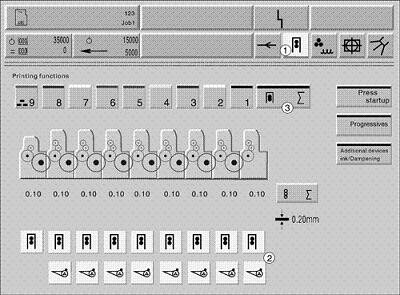
(Figure 7-32 Several Printing Units Operate Simultaneously (b))
Operate a printing unit individually
a. Press the Print function button (Fig. 7-33/1) in the menu bar to open the print function menu.
b. Select a printing unit (Figure 7-33/2).
c. Transfer roller: Press the transfer roller to/from button (Fig. 7-33/3).
d. Ink roller: Press the ink roller in/out button (Fig. 7-33/4).
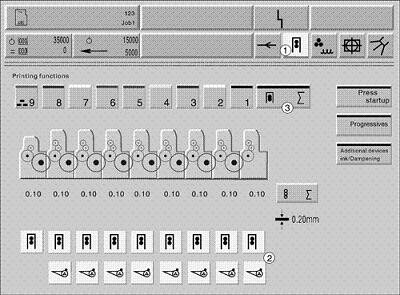
(Figure 7-33 operating a printing unit alone)
All the above settings only work after the machine returns to production run.
Clock Wrist Watch,Lady Clock Wrist Watch,Plastic Watch Box
Lady Watches Digital Watches Co.,Ltd , http://www.chladywatches.com